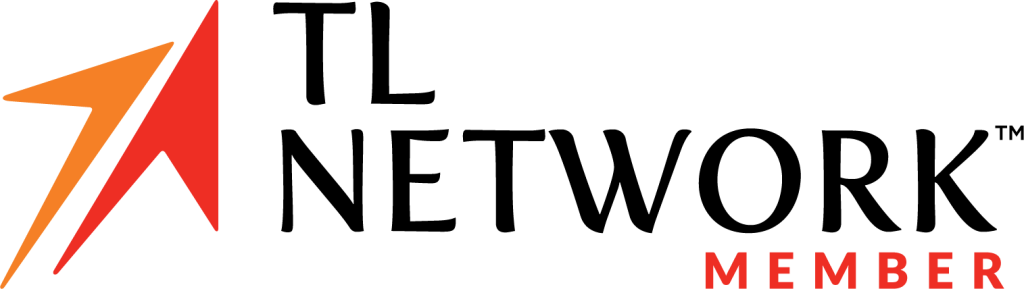When it comes to planning your family’s Walt Disney World or Disneyland vacation, there are a few things you must know. One of those is how to use Disney’s Mobile Order. In this post, we’ll walk you through step-by-step how to use Disney’s mobile order through My Disney Experience.
What is Disney’s Mobile Order?
Disney’s mobile order is a feature in the official My Disney Experience mobile app that allows guests to order food from quick-service dining locations (and pay for it) through their mobile phones. Once the food is ready, guests receive a text notification. They can then pick-up their order at the designated window specified in the text notification.
A Step-by-Step Guide to Using Disney’s Mobile Order
1. Select mobile order from your My Disney Experience app.
Once you’re logged into your My Disney Experience app, click on the list icon (three lines) at the bottom, right-hand corner of your screen. A new menu will appear. You’ll find “Mobile Food Orders” in the right-hand column, between “Photos” and “Shop Merchandise.” Click on it.
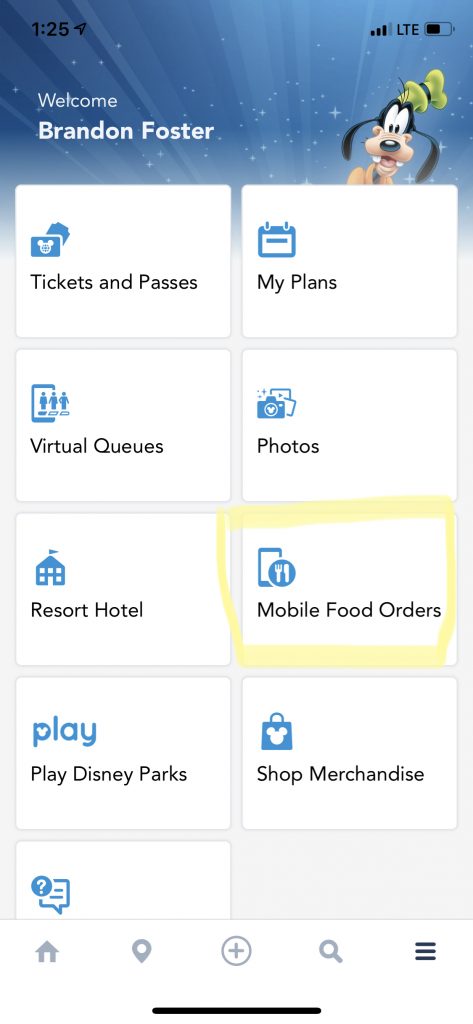
2. Click on the plus sign to start a new order.
Once you click on “Mobile Food Orders,” a new screen will appear which says, “You don’t have any current mobile orders.” Click on the plus sign in the blue circle, located in the top, right-hand corner or on “Create New Order.”
3. Select your quick-service location and arrival window.
After you’ve clicked on “Create New Order,” a list will appear, displaying all of the available quick-service locations offering mobile order. Next to each location, the app will automatically display the closest arrival time. You can select on that time, or click on “More Times” and select one for a later time.
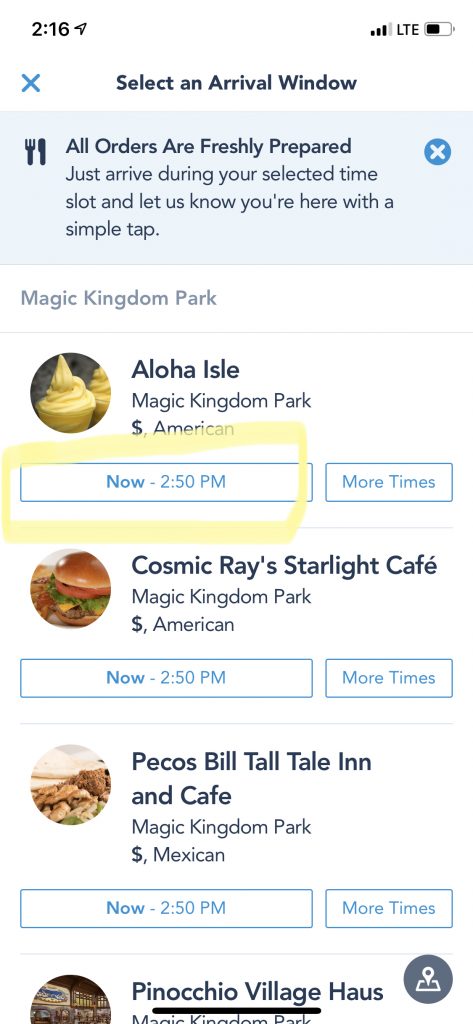
4. Select your menu items.
Once your arrival time has been selected for the location of your choice, the app will automatically pull up the menu for that restaurant. Choosing your menu items is relatively straight forward. You can find items quicker by clicking on the category icons. Once you’ve made our selections, it’s time to pay.

5. Pay for your items.
To pay, simply click on the bag icon in the top, right hand corner or on “View My Order.” A new window will appear showing all of the items you’ve selected. Follow the prompts to pay. Make sure you select “Dining Plan” to use those entitlements; or if you’re an annual passholder, make sure your pass is linked appropriately to receive any discounts.
Note: The app will automatically default to pay with the credit card on file for your My Disney Experience account. Make sure to double check the payment you wish to use; and if needed, add a new form of payment.
6. Tell the app “You’re Here” and pick up your food.
After you’ve paid, the app will ask you to select “I’m Here” to let the cast members know to prepare your order. After you do so, and the order is ready, you’ll receive a notification telling you which mobile order window to go to. Head to that window and pick up your order.

Helpful Tips For Using Disney’s Mobile Order
You can’t customize.
If you have a picky eater in the family, beware. Unlike ordering from a person, you can’t customize your order. So, know that going in — especially if you like to customize your sandwiches and hamburgers. You can, however, select which side you’d like.
Don’t select “I’m Here” when you’re not.
We’ve made this mistake before, thinking it might take the cast members awhile to make our food. While on an extremely busy day this *might* be the case, usually they’re pretty fast. And if you’re not there when the food is put out, you run the risk of them tossing the order altogether, or at the very least, being very cold.
Don’t order bottled water.
We tell this to all of our clients. Disney is happy to provide a free glass of ice water. Just tell the cast member when you arrive to pick up your order from the window.
Now you know how to use Disney’s mobile order! Of course, if you’re thinking about planning your family’s next Walt Disney World or Disneyland vacation, we’re happy to save you time, save you stress, and create extra magic. Schedule a free consultation here to get the ball rolling.